Wednesday, December 17, 2008
Monday, November 17, 2008
Free Trend Micro Internet Security 2008 License for 3 Years
 Trend Micro Internet Security provides smart, up-to-date protection for your home network. You don’t have to worry about malicious downloads and dangerous web pages since it protects against present and future threats without slowing down your PC.
Trend Micro Internet Security provides smart, up-to-date protection for your home network. You don’t have to worry about malicious downloads and dangerous web pages since it protects against present and future threats without slowing down your PC.
In short, this security app provides all the protection you need for your home, office computer or network. Trend Micro Internet Security costs about $50 and it’s really worth it. But why pay when you can grab a free 3 years license?
Free Trend Micro Internet Security 2008 License for 3 Years
There is a promotion going on between Trend Micro and HTC ISP residential Internet customers. You don’t have to fill any registration forms, or submit aplications to get the free license.
going on between Trend Micro and HTC ISP residential Internet customers. You don’t have to fill any registration forms, or submit aplications to get the free license.
Simply download the trial version of Trend Micro Internet Security 2008 from here , and use the following key to activate full version of your software.
, and use the following key to activate full version of your software.PFEP-9991-7436-4997-1545
That’s it. Now enjoy three years of comprehensive security for free.
Make icons for Shutdown and restart on your desktop
Desktop Shutdown Icon
Right click on the desktop Click [New] [Shortcut] to open the Create Shortcut WizardType [shutdown -s -t 00] without the brackets.
Click [Next] and type a descriptive name of your choosing for the shortcutClick [Finish]
Add a bit of class to the shortcut by assigning it a custom icon.
Right click the shortcut, click [Properties] and select the [Shortcut] tab.
Click [Change Icon] and select from the icons that are displayed.
Desktop Reboot Icon
Right click on the desktopClick [New] [Shortcut] to open the Create Shortcut WizardType [shutdown -r -t 00] without the brackets.
Click [Next] and type a descriptive name of your choosing for the shortcutClick [Finish]
Add a bit of class to the shortcut by assigning it a custom icon.
Right click the shortcut, click [Properties] and select the [Shortcut] tab. Click [Change Icon] and select from the icons that are displayed.
A Final Note:
If you happen to be as fanatical as I am about having nothing on the desktop, drag the new icons into the Quick Launch area of the Taskbar.
thanks TT
Refresh windows autometically
With this tweak you can tell windows to increase the rate at which it does the refreshing.
Navigate to the key:
HKEY_LOCAL_MACHINE\SYSTEM\CurrentControlSet\Control\Update. Create a newDWORD value, or modify the existing value, named UpdateMode and set it to equal "0" for faster updates. Restart Windows for the change to take effect
Pop a banner each time Windows Boots
Hide Files & Folders, Password Protect with My Lockbox
My Lockbox is a security software that enables you to password protect any folder on your computer and then hide it from any user or application of your system, which includes System Administrator too!

This free, little app is very easy to use and provides best password protection of files that it is impossible to access the lockbox from a local computer, or from the online.
The interface is pretty straightforward from where you can easily change the basic lockbox parameters like lockbox location, protection status and password. It also supports skins so that you can get comfortable with whatever skinned UI you like.
This program is very effective, easy to use and best of all - it’s free. Give it a try from the link below!
Download My Lockbox
NoVirusThanks - Free online virus scanning
NoVirusThanks is a web based virus scanning tool. NoVirusThanks offer a free service that scan suspicious files for possible presence of virus, worms, trojans and any other kind of malware using several Anti-Virus engines.
The maximum file size supported is 20MB. You may try to use the Search MD5 feature if you lazy to upload your file. Use any software to compute the MD5 hash and paste to to the service. It will show you the analysis of the file if that file was analyzed before.
NoVirusThanks
Thursday, November 6, 2008
Download Skype
Getting started is simple
There are many ways Skype can help you connect.
Finding people
Adding friends and family to your contact list is simple – search, select, add.
Guide to adding contacts

Making a call is easy
Simply select the Call Phones tab, enter a number and hit the green button.
Guide to making calls

Free video calls
See who you’re talking to for free. And check out our new High Quality Video feature.
Guide to setting up video
Wednesday, November 5, 2008
http://www.uploadpak3.com/freeupload/download.php?file=49ac5fcfe950a0ca979eb62f303c7e5d
Tuesday, November 4, 2008
Download Klm codec
Direct download link1
Direct download link2
Direct download link3
Direct download link4
Direct download link5
Direct download link6
RegisteryBooster+Powersuite

Performance, Stability and Security in One Simple Package.
Uniblue’s PowerSuite combines RegistryBooster 2, SpeedUpMyPC 3 and SpyEraser, into one advanced yet simple solution delivering improved information security, maximized computer performance and increased system stability.
How Does PowerSuite Work?
Although firewalls and anti-virus products are important, on their own they won’t be enough to protect you from intrusive spyware, or improve your PC’s performance. This is why PowerSuite has been developed to be the perfect support bundle for Windows PC users, operating with existing firewalls and antivirus programs.
PowerSuite combines Uniblue’s range of award winning and market leading utility products into a single package that provides advanced functionality without compromising simplicity or ease of use. By integrating RegistryBooster 2, SpeedUpMyPC 3 and SpyEraser, home and business users are offered a range of professional level tools that deliver the outstanding levels of performance, stability and security that the modern computer user requires and demands.
Use PowerSuite to:
* Maximize your computer’s processing power
* Accelerate data download speeds
* Remove spyware, increasing data protection and security
* Scan and optimize your PC’s registry, improving system stability
* Benefit from other privacy protection and file shredding features

Download:
http://rapidshare.com/files/130795570/Registry_Booster____tested__key_CW.rar
http://rapidshare.com/files/130806927/Uniblue_Powersuite____tested_key_CW.rar
Wednesday, October 29, 2008
Saturday, August 23, 2008
Download Winrar
http://www.uploadpak3.com/freeupload/download.php?file=fcbbfc847e101eabb2a1b18183bc26c6
Thursday, August 21, 2008
How to make your Desktop Icons Transparent
How to make your Desktop Icons Transparent
Turn off Welcome screen
Open User Accounts in Control Panel.
Click Change the way users log on or off.
Enjoy
Funter_TT
Display Wallpaper Right from Log On
HKEY_USERS\.DEFAULT\Control Panel\Desktop. In the right pane, change the path to
Wallpaper. It will be useful if you are looking for ways to display your company logo during all user log in sessions
Enjoy With FunterZ
Disabling Display of Drives in My Computer
To disable the display of local or networked drives when you click My Computer go to : HKEY_CURRENT_USER\Software\Microsoft\Windows\CurrentVersion\Policies\Explorer Now in the right pane create a new DWORD item and name it NoDrives. Now modify it's value and set it to 3FFFFFF (Hexadecimal) Now press F5 to refresh.
When you click on My Computer, no drives will be shown. To enable display of drives in My Computer, simply delete this DWORD item. It's .reg file is as follows: REGEDIT4 [HKEY_CURRENT_USER\Software\Microsoft\Windows\CurrentVersion\Policies\Explore r] "NoDrives"=dword:03fffff
got any problem just contact at funter_tt@yahoo.com
Hacking windows SEND TO MENU
Open the destination folder and do a CTRL-V. Here is something you can benefit time from. Customize your SEND TO MENU.
This sounds simple and you can do it in less than sixty seconds.You can create your own BASKET.
First you’ll need access to hidden files. So change your view settings to make all hidden files visible. Tools -> folder options -> view (tab) and select the show hidden files and folders. go to parent drive:/documents and settings/(user name)/send toOpen up my computer and locate your most used folders.
Create a shortcut of the most used folders in SEND TO FOLDER.You can do this in a number of ways.Right click -> send to desktop(create shortcut) and move the shortcut from the desktop to the SEND TO FOLDER Copy the most used folder and go to SEND TO FOLDER and right click -> paste shortcut.Also remember to rename the shortcuts to send to videos or send to potos. We don’t need confusion when we use the same later.
Funterz
Show hidden files
Then click on the view tab.
Locate where it lists Hidden files and folders and select Show hidden files and folders.
Click OK.
Now u Done it man.
FunterZ
Remove user name from Start Menu
START > RUN > GPEDIT.MSC > USER CONFIGURATION > ADMINISTRATIVE TEMPLATES > START MENU AND TASKBAR > FIND REMOVE USER NAME FROM START MENU > RIGHT CLICK PROPERTIES > CHECK ENABLED > OK
NOTE: The group policy editor (gpedit) is only available in XP Proffesional Only.Take Care FunteRz
Remove Login Password!!!
1. Go to Control panel
2. Click administrative tools
3. Local Security Settings
4. Click Minimum password length
5. Reduce it to 0, No password required
6. Go to user account in control panel click your account and remove password.This will disable the password feature. Have fun. Any Problem Contact at rasheed.nokia@gmail.com
Log on as Administrator in Normal Mode
1 open Control Panel
2 open Administrative Tools
3 open Local Security Policy
4 expand Local Policies
5 click on Security Options
6 ensure that Accounts: Administrator account status is enabled
Then follow the instructions from the "Win2000 Logon Screen Tweak" ie.
1 open Control Panel
2 open User Accounts
3 click Change the way users log on or log off
4 untick Use the Welcome Screen
5 click Apply Options
You will now be able to log on to Windows XP as Administrator in Normal Mode
Tuesday, August 19, 2008
Monday, August 18, 2008
Improve the quality of help and support in XP
Improve the quality of help and support in XP
The Help and Support Center in Windows XP has never been the greatest resource for trying to troubleshoot complicated issues.
First Open Help and Support by clicking on Start >> Help and Support.
Next under the Tools section on the left side select “My Computer Information”.
Then on the right hand side under the My Computer Information section click on any of the shown topics. For this example I will select ‘View system information about this computer’.
This opens up a graphical report of your system which can really help as it is easy to read and determine what is going on with your machine.
There are other programs that can help with these types of reports, but if you can get by with this trick, no reason to install the extra software!
rated 5.0 by 1 person [?] |
Change Your Drives Icons And Background Image
Change Your Drives Icons And Background Image
Drives Background Image 2.0 is a nice little free utility to set custom Windows Drives Icons and Windows explorer Background image, the software lets you easily select and set your favorite image as background image and Drives Icon at your will.
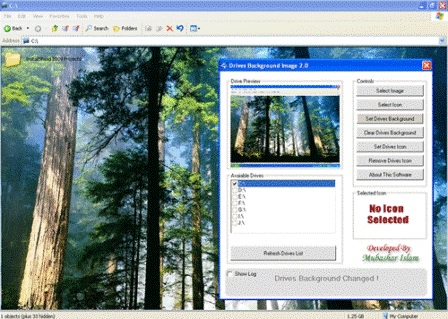
* Autodetect Available Drives
* Set Background To Multiple Drives
* Remove Background From Multiple Drives
* Set Icons To Multiple Drives
* Remove Icon From Multiple Drives
* Auto Recover Default Icons
* Events Log
* Drive Preview
* Icon Preview
* Easy Clean GUI
More Information & Download >>

rated 5.0 by 1 person [?] |
Send Anonymous Emails with Note2Email
Send Anonymous Emails with Note2Email
Note2Email is a very simple web service that allows you to send quick notes to any email address you want. You don’t need to signup for any usernames. You can simple write down and send!
is a very simple web service that allows you to send quick notes to any email address you want. You don’t need to signup for any usernames. You can simple write down and send!
You can also use this service to send emails anonymously to anyone and on any email address you want. When you send a note at someone’s email address, your IP address is not sent in the message header because Note2Email routes all the messages from its own servers, thus completely hiding your identity (IP address).
This service was never meant to use it for sending anonymous emails, but Amit from Digital Inspiration discovered this exploit.
from Digital Inspiration discovered this exploit.
This service lets you send as many messages as you want but limits abuse and spam by allowing to send only one email at a time.
Note2Email

rated 5.0 by 1 person [?] |
Send Anonymous Emails with Note2Email
Send Anonymous Emails with Note2Email
Note2Email is a very simple web service that allows you to send quick notes to any email address you want. You don’t need to signup for any usernames. You can simple write down and send!
is a very simple web service that allows you to send quick notes to any email address you want. You don’t need to signup for any usernames. You can simple write down and send!
You can also use this service to send emails anonymously to anyone and on any email address you want. When you send a note at someone’s email address, your IP address is not sent in the message header because Note2Email routes all the messages from its own servers, thus completely hiding your identity (IP address).
This service was never meant to use it for sending anonymous emails, but Amit from Digital Inspiration discovered this exploit.
from Digital Inspiration discovered this exploit.
This service lets you send as many messages as you want but limits abuse and spam by allowing to send only one email at a time.
Note2Email

rated 5.0 by 1 person [?] |
Security and Protection For Your PC After It Has Been Infected and Cleaned
Security and Protection For Your PC After It Has Been Infected and Cleaned




You say to yourself "Now what can I do to Prevent this happening again??" Here are some general instructions to Protect your System from another attack. Please take note of the tools that may prevent the fix from working. Please familiarize yourself with each instruction and when your PC is clean make sure you are protected by following these instructions:
- Clean out temporary files:
- Start | Run | type cleanmgr | OK
- Let it scan your system for files to remove.
- Make sure Temporary Files, Temporary Internet Files, and Recycle Bin are the only things checked.
- Click "OK" to remove them.
- Click "Yes" to confirm the deletion.
- Clean out System Restore points for Windows ME and Windows XP:
You need to reset and re-enable your System Restore to remove infected files that have been backed up by Windows. The files in System Restore are protected to prevent any programs changing those files. This is the only way to clean these files (You will lose all previous restore points which are likely to be infected):- For Windows ME:
- Right-click My Computer and then click Properties.
- On the Performance tab, click File System
- On the Troubleshooting tab, click to select Disable System Restore
- Click OK twice.
- Restart your computer.
- Repeat steps 1-2.
- Clear the check mark in Disable System Restore check box.
- System Restore is now be active again.
- For Windows XP:
- On the Desktop, right-click My Computer.
- Click Properties.
- Click the System Restore tab.
- Check "Turn off System Restore".
- Click Apply, and then click OK.
- Reboot your PC.
- Repeat steps 1-3.
- UN-Check "Turn off System Restore".
- Click Apply, and then click OK.
- For Windows ME:
- Remember to keep your PC up-to-date:
- You Need to keep Windows and Internet Explorer up to date even if you are using another browser for surfing the Internet. Internet Explorer is an integral part of Windows and therefore if it is not updated, you are at a much greater risk of infection from Malware.
- To get all the Latest Security Patches to protect your computer from the Malware and Spyware please go to: Microsoft Windows and Internet Explorer Updates
 for the critical updates.
for the critical updates.
- To get all the Latest Security Patches to protect your computer from the Malware and Spyware please go to: Microsoft Windows and Internet Explorer Updates
- If you are running Microsoft Office, or any portion thereof, go to the Microsoft Office Update
 site and make sure you have all the cirtical updates installed
site and make sure you have all the cirtical updates installed - Microsoft responds with patches when it becomes aware of an insecurity in any software it markets, so please check the Microsoft Update Site
 for patches that have been posted for any Microsoft Software you have on your PC.
for patches that have been posted for any Microsoft Software you have on your PC.
- You Need to keep Windows and Internet Explorer up to date even if you are using another browser for surfing the Internet. Internet Explorer is an integral part of Windows and therefore if it is not updated, you are at a much greater risk of infection from Malware.
- Do you have an anti-virus program? Is it up-to-date with this week's virus definitions? If it isn't, then it is essentially useless. If you don't have an anti-virus program, there are two anti-virus Programs available for free that give good basic AV protection:
- AVG Free
 with email protection.
with email protection. - avast! 4 Home Edition
 with email protection.
with email protection. - Avira AntiVir® PersonalEdition Classic

- AVG Free
- In this day and age having a Firewall is an absolute necessity. There are two free Firewalls that are available:
- ZoneAlarm Free
 - Easy to setup. A tutorial for ZoneAlarm Free can be found here
- Easy to setup. A tutorial for ZoneAlarm Free can be found here .
. - Sygate Personal Firewall
 - A little more complicated Firewall to set up.
- A little more complicated Firewall to set up. - COMODO personal Firewall
 -Complete protection from Hackers, Spyware, Trojans and Identity theft.
-Complete protection from Hackers, Spyware, Trojans and Identity theft.
- ZoneAlarm Free
- The following tools & programs should be installed after your computer is completely clean. All of these tools and programs can interfere with the tools we use to fix your computer. If installed, it may take much longer for your computer to be repaired and these tools and programs will have to be disabled before your computer is fixed.
- Three free programs which we recommend for running on a weekly basis to find any bad files or cookies that you may have downloaded inadvertently are:
- Ad-Aware SE Personal
 by Lavasoft.
by Lavasoft. - Install Ad-Aware SE Personal according to the instructions found here
 .
.
- Install Ad-Aware SE Personal according to the instructions found here
- Windows Defender
 by Microsoft - One of the best new programs out there to kill Spyware. (requires Genuine Windows Check).
by Microsoft - One of the best new programs out there to kill Spyware. (requires Genuine Windows Check). - Spybot Search & Destroy 1.4
 by Patrick Kolla.
by Patrick Kolla. - Install Spybot Search & Destroy 1.4 according to the instructions found here
 .
.
Note: There are many settings in the Advanced Section of Spybot S&D that, if activated before your computer is fixed can prevent the fix from working, leaving the Malware on your PC.
- Install Spybot Search & Destroy 1.4 according to the instructions found here
- Ad-Aware SE Personal
Real Time protection means that the tool scans for spyware in every file you open and then prevents Malware from being executed if it is detected on your computer. Some also have download and Active X protection.Some of these tools make identical entries in your Registry, but they do not conflict when run together.
- Please consider using an alternate browser. Mozilla's Firefox browser is fantastic; it is much more secure than Internet Explorer, immune to almost all known browser hijackers, and also has the best built-in popup blocker (as an added benefit!) . If you are interested, Firefox may be downloaded from here: http://www.getfirefox.com/

- The Google Toolbar
 blocks many unwanted pop-ups in Internet Explorer. (install in non-sponsored mode to prevent tracking for statistical purposes)
blocks many unwanted pop-ups in Internet Explorer. (install in non-sponsored mode to prevent tracking for statistical purposes) - Download Spyware Blaster
 to prevent the installation of Spyware in the first place. A tutorial for Spyware Blaster can be found here.
to prevent the installation of Spyware in the first place. A tutorial for Spyware Blaster can be found here.
- Another excellent program is SpywareGuard
 . It provides a degree of real-time protection solution against spyware that is a great addition to SpywareBlaster's protection method. A tutorial for SpywareGuard can be found here
. It provides a degree of real-time protection solution against spyware that is a great addition to SpywareBlaster's protection method. A tutorial for SpywareGuard can be found here .
. - IE-Spyad
 puts over 5000 sites in your restricted zone so you'll be protected when you visit innocent-looking sites that aren't actually innocent at all and prefer to download it.
puts over 5000 sites in your restricted zone so you'll be protected when you visit innocent-looking sites that aren't actually innocent at all and prefer to download it. - Use the MVPS Hosts file
 which replaces your current HOSTS file with one that can block ads, banners, 3rd party Cookies, 3rd party page counters, web bugs, and even most hijackers. This is accomplished by blocking the Server that supplies these little gems.
which replaces your current HOSTS file with one that can block ads, banners, 3rd party Cookies, 3rd party page counters, web bugs, and even most hijackers. This is accomplished by blocking the Server that supplies these little gems. - Use WinPatrol
 by BillP Studios for multiple Spyware file detection and deletion.
by BillP Studios for multiple Spyware file detection and deletion.







