System folder like My Document which appears in My computer are special folders which appear can not be deleted. Now if you want to create something like that, a folder which cannot be deleted!!!! . Here is how you do it to create a folder which cannot be deleted!!. It should work both in XP and VISTA.
However a word of caution, If you don’t know about registry, either back up or don’t try this. I am not sure how to create a direct script for this so be cautious.
Step 1: Create a Unique Key
- Open registry with “regedit” command on run window.
- Navigate to HKEY_CLASSES_ROOT\CLSID\. Then right click and create a new key with value as {FD4DF9E0-E3DE-11CE-BFCF-ABCD1DE12345}
- Now set the default value of this key to the folder name you want to use. Now your path will look like ( I will call this as parent key throughout the discussion) HKEY_CLASSES_ROOT\CLSID\{FD4DF9E0-E3DE-11CE-BFCF-ABCD1DE12345}

Step 2: Add Custom Icon to the folder
- Now create a sub key under parent key.
- Name it as “DefaultIcon”.
- Set the default value of this to the path of the icon image you want to use.
- If you dont specify your icon, system will take default icon.
Step 3: Adding attributes
- Under parent key create another key with name as “InprocServer32″
- Set the default value as “shell32.dll”
- Again at the same level create another folder as “ThreadingModel” and set its value as “Apartment”
- Same way create another key (under parent level) at the same level with structure as \Shell\My Folder\Command
- Set the default value here as “explorer /root,c:\Blog Data”
- This has to be same which you gave when you created the first key.
Step 4 Adding Handlers
- Under parent key, create another key as \ShellEx\PropertySheetHandlers\ {FD4DF9E0-E3DE-11CE-BFCF-ABCD1DE12345}
- Similar way another key is to added to parent key as “Shell Folder”
- In this right click and create new binary value called as “Attributes” with value as 00 00 00 00.
Step 5: Settings to place in My Computer
- Go to HKEY_LOCAL_MACHINE\SOFTWARE\Microsoft\Windows
- Then to \CurrentVersion\Explorer\MyComputer\NameSpace\
- Add the parent key which in this case is {FD4DF9E0-E3DE-11CE-BFCF-ABCD1DE12345}
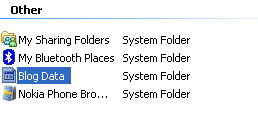
Thats it, You are done. Try this carefully and I am sure there wont be any problem. I missed the icon thing somehow, but will sure fix it. Till then if you find a fix do tell me.
Update by Shaun:
How to fix the icon problem with system folder :
As per the icon issue, I had the same issue then realized it was just looking for the icon index at the end of the file path and is accomplished with a comma and your index number. If your using an .ico file the index will be 0 otherwise you’ll have to determine the index number if your using a dll or exe with multiple icons. i.e for an .ico file c:\path\Icon.ico
No comments:
Post a Comment