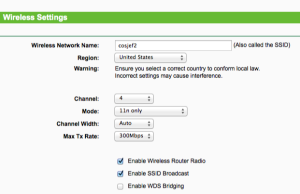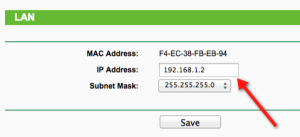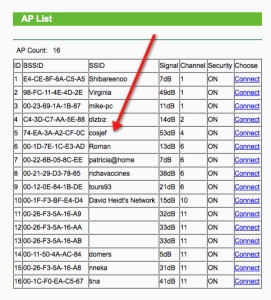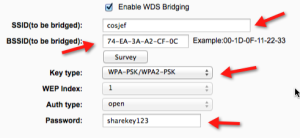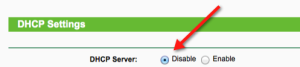Have you noticed your usually speedy Firefox browser slowing down, or
even crashing on you? Unnecessary plugins, extensions, and even
browsing data can slow your browser down to a crawl, or make it crash.
Here’s how to fix it.
I’ll show you how to speed up Firefox by disabling plugins and extensions and clearing the browsing data.
Disabling Plugins
Plugins help Firefox manage internet content such as Flash,
Silverlight, Java, and Office, and there are probably many installed
plugins you don’t need. Because they can slow down the browser, you can
disable ones you are not using.
NOTE: Plugins cannot be deleted or uninstalled, only disabled. An
exception would be a plugin that was installed as part of an extension
and you uninstall the extension. Then, the plugin is automatically
removed.
To disable a plugin in Firefox, click the Firefox button and select Add-ons from the drop-down menu.

The Add-ons Manager opens on a new tab. Click the Plugins tab on the
left side of the tab. For each plugin you want to disable, click the
corresponding Disable button.

The disabled plugins display grayed out and the Disable button
becomes an Enable button you can use to re-enable the plugin, should you
want to.
NOTE: All disabled plugins are moved to the end of the list of plugins.

You should be safe disabling almost every plugin except for Flash, which is used on a lot of sites on the web.
Disabling Extensions
You can add all kinds of additional functionality to Firefox through
the use of extensions, such as extensions to block advertisements,
download videos, integrate with social networking sites, enhance Firefox
features, and even add features available in other browsers. However,
the more extensions you install, the slower Firefox can become. To speed
up Firefox, you can disable extensions without having to uninstall
them. That allows you to easily enable them again if you want to use
them.
To disable an extension, click the Extensions tab on the left side of
the Add-ons Manager. If you closed the Add-ons Manager after disabling
plugins, open it again as described earlier in this article. Find the
extension you want to disable and click the Disable button to the right
of the description.

Most extensions require you to restart Firefox to be disabled. If you
get a restart message as shown in the following image, click the
Restart now link.

The disabled extensions are grayed out and the Disable buttons become
Enable buttons allowing you to re-enable extensions at any time. Notice
that the Option button is not available for disabled extensions. All
the disabled extensions are moved to the end of the extensions list.

Uninstall Plugins
As mentioned earlier, plugins cannot be manually uninstalled from
within Firefox, at least easily. However, most plugins come with their
own uninstallation utilities. See the
plugins article
on the Firefox Help site for information on uninstalling various common
plugins. If an uninstaller program doesn’t work for a particular
plugin, there is a way to
manually uninstall a plugin.
Remove Extensions
If you want to completely remove an extension, open the Add-ons
Manager, if it is not already open, click the Extensions tab, and find
the extension you want to remove in the list. Click the Remove button.
If the restart message displays above the extension title, click the
Restart now link to complete the removal process.
NOTE: You can remove an extension even when it’s disabled.

Clear Browsing Data
Firefox keeps track of sites you’ve visited, files you’ve downloaded,
searches, form data, cookies, and more. All this data collects in the
history database, and that database can get very large. There are
several ways to clear your browsing data from the database.
Clear All Your Browsing Data
To clear your browsing data for all of your browsing activity for a
certain amount of time, click the Firefox button and select History |
Clear Recent History from the drop-down menu.

On the Clear Recent History dialog box click the down arrow to the left of Details.

Select the check boxes for the items you want to clear. Select a time
range from the drop-down list at the top of the dialog box.

If you select Everything, a warning message displays telling you that
the action cannot be undone. Be sure you want to clear your entire
history of browsing data before clicking Clear Now to clear it.

Clear Browsing Data for a Single Website
If you want to keep browsing data for some websites and not others,
you can selectively choose to clear browsing data for specific websites.
To do this, click the Firefox button and select History | Show All
History from the drop-down menu.

The Library dialog box displays. In the tree in the left pane, click
the time frame that corresponds to when you visited the website for
which you want to clear the history. All the websites you visited during
that time frame display in a list in the right pane. Right-click on the
desired website in the list and select Forget About This Site from the
popup menu.
If you have a long list of sites, you can use the Search History box to find the desired website.
NOTE: There is no confirmation for this action, so be sure you want to delete the browsing data for a website before you do it.

To close the Library dialog box, click the X button in the upper, right corner.

Clear Browsing Data Automatically When Firefox Closes
To clear your browsing data automatically every time you close
Firefox, click the Firefox button and select Options from the drop-down
menu.
NOTE: It doesn’t matter whether you select Options on the main menu or the Options submenu.

On the Options dialog box, click the Privacy button on the toolbar.
Select Use custom settings for history from the Firefox will drop-down
list in the History section.

Additional options display. Select the Clear history when Firefox
closes check box so there is a check mark in the box. Click the Settings
button.

On the Settings for Clearing History dialog box, select the items you
want to clear when you close Firefox. Click OK. You are returned to the
Options dialog box. Click OK on that dialog to accept your changes.

Now, enjoy speedy browsing with Firefox!